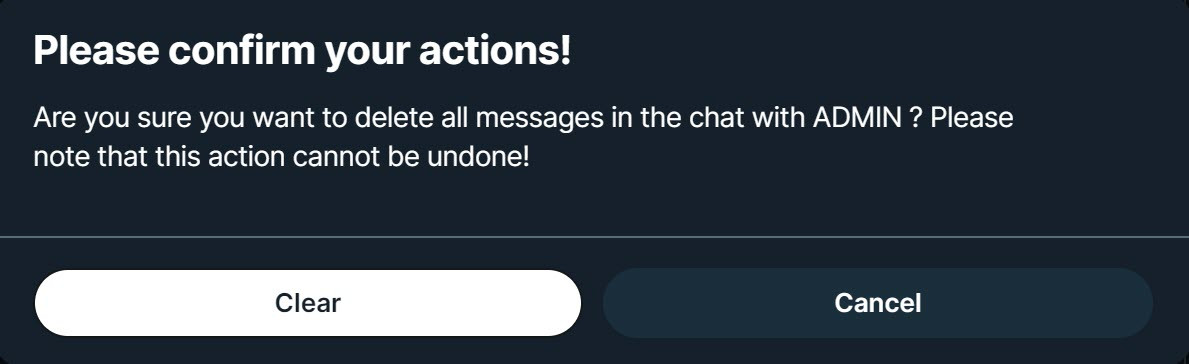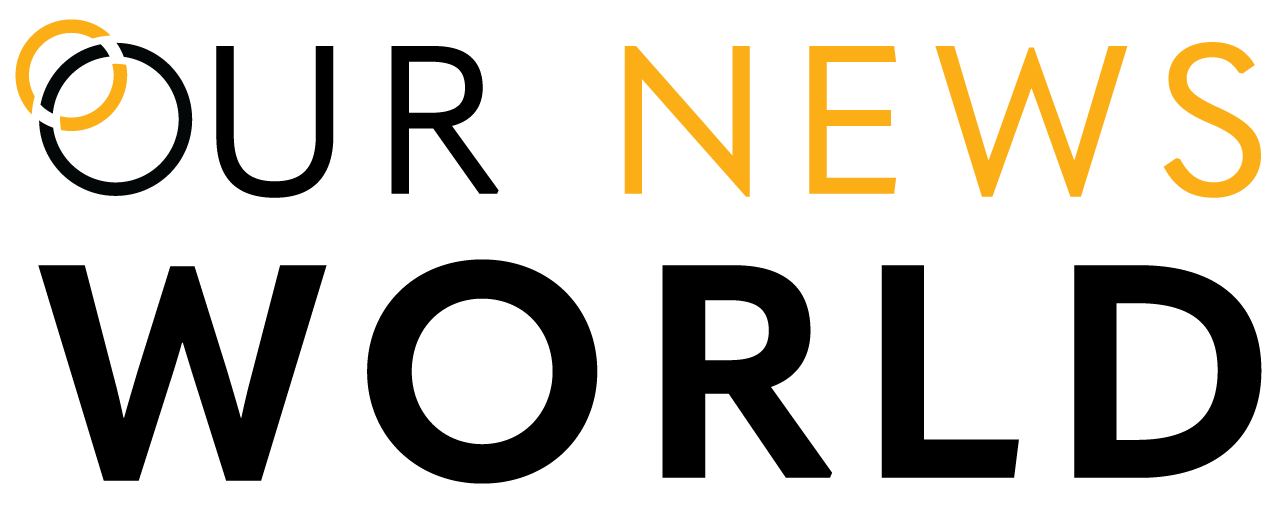Apple Photo Processing
If you have problems posting photos (not screenshots) that came from an Apple device:
- Go to Camera settings
- then select "Formats"
- then select "Most Compatible"


Each device is different; but you should be able to figure it out from this info.
This information was provided by site user: "@11lastsovereign11"
CHAT / Message on this platform:
- From the Homepage of POSTS if you see a message or a USERNAME that you want to send a MESSAGE to, NOT a reply to the POST,
- Click on the USERNAME to open a screen for that user,
- To the very right of the USERNAME are three icons
- 3 dots,
- CHAT/MESSAGE and
- Follow/Unfollow toggle,
- You can either select the "3 dots" or the "CHAT/MESSAGE" icon,
- If you select the "3 dots" that opens a MENU and the first item on that list is "Write a Message". Click on it to open a MESSAGE/CHAT screen,
- If you select the "CHAT/MESSAGE" icon it directly opens the "Write a Message" window,
- Write your MESSAGE/CHAT and press the ENTER key when finished in order to send the MESSAGE/CHAT to that user.
How do I make a POST?
At the top of the "Homepage" is an area to "Publish" a message. This is what most of us call a "POST". Type in that area the message or LINK you want to POST and then press the "Publish" button.
How do I post a picture?
To add a picture you would click on the "Publish" button at the top of the "Homepage" and just below the message area are several icons. The left-most icon is used to insert/post a picture.
The picture must be 6MB or smaller and must have a file extension of one of the following: xbm, tif, jfif, ico, tiff, gif, svg, webp, svgz, jpg, jpeg, png, bmp, pip, apng, pipeg, avif
Be aware that once you have selected your picture it could take the browser a few seconds to render the picture to your screen. But it does work.
MESSAGES:
On the main MENU select MESSAGES
Select a USER from the LIST of USERS that you have MESASGES to/from.
On the upper right hand corner of that users messages you will see ". . ." , Select and open that dropdown menu and you will see what options are available for you to use for that USERS MESSAGES.
There are 2 options for how to control MESSAGES: DELETE CHAT or CLEAR CHAT
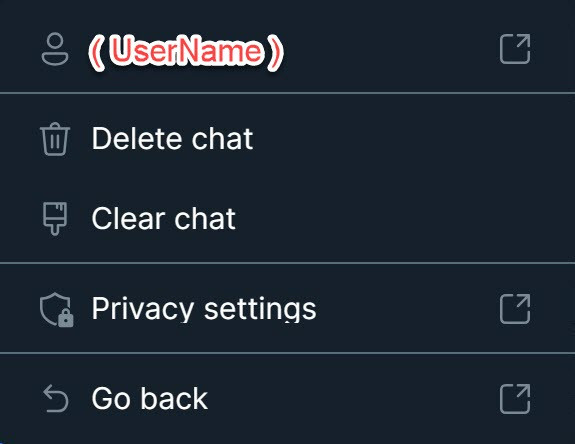
DELETE option:
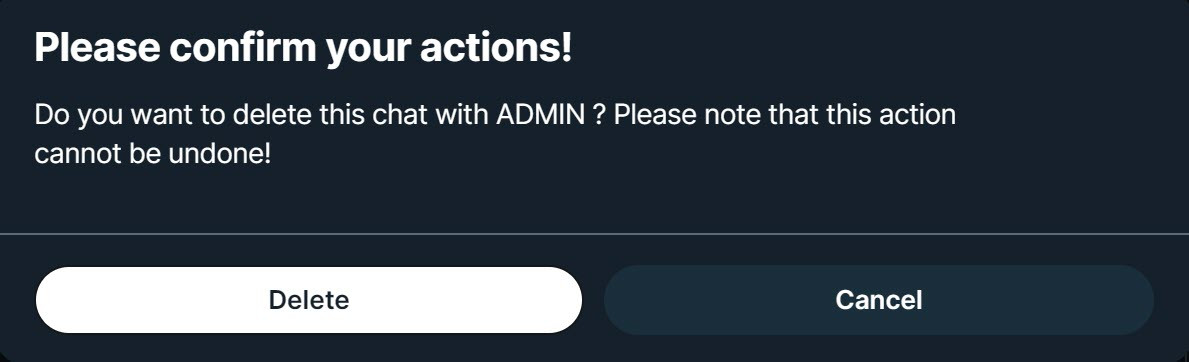
DELETE CHAT deletes this USER and all of the messages with that user.
CLEAR option:
CLEAR CHAT: clears/deletes ALL of the messages for/with that user this USER and BUT leaves that MESSAGES area for that USER without any current messages.